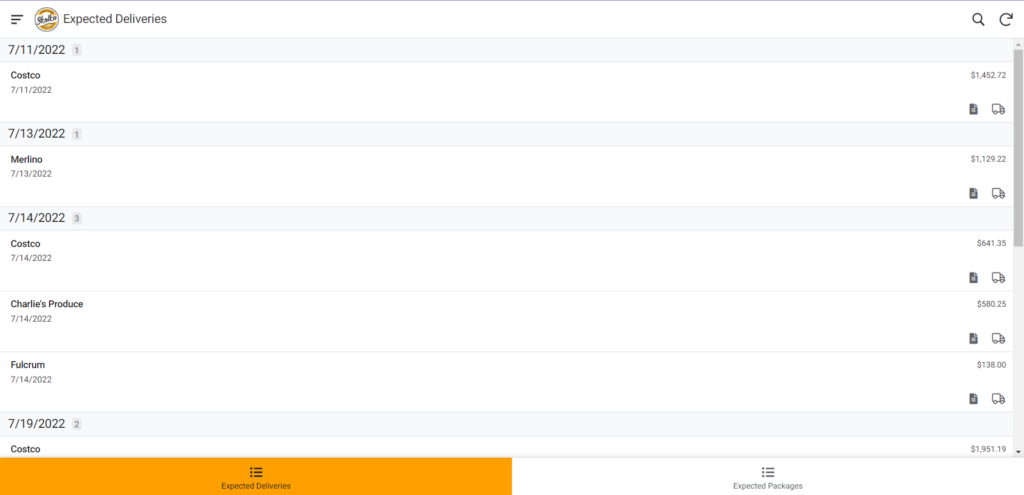
Upon opening the Invoice Uploader App, here is what you will see. There are two categories. The Expected Deliveries and Expected Packages.
In Expected Deliveries, these are the deliveries from Costco, Charlie’s Produce, Merlino, Fulcrum, P&R and etc. Basically, they are categorized as deliveries because they have an exact date to when will be the ordered items are arriving.
In Expected Packages, these are from Amazon and Webstaurant Store. Since we don’t know the exact day the packages will arrive, we categorized them as packages.
A Purchase Order is what you will see on both categories. If you see a Purchase Order or PO, it means we have an expected delivery or packages that will come. When that delivery or package arrived, take a picture of the invoice and upload it on the Invoice Uploader.
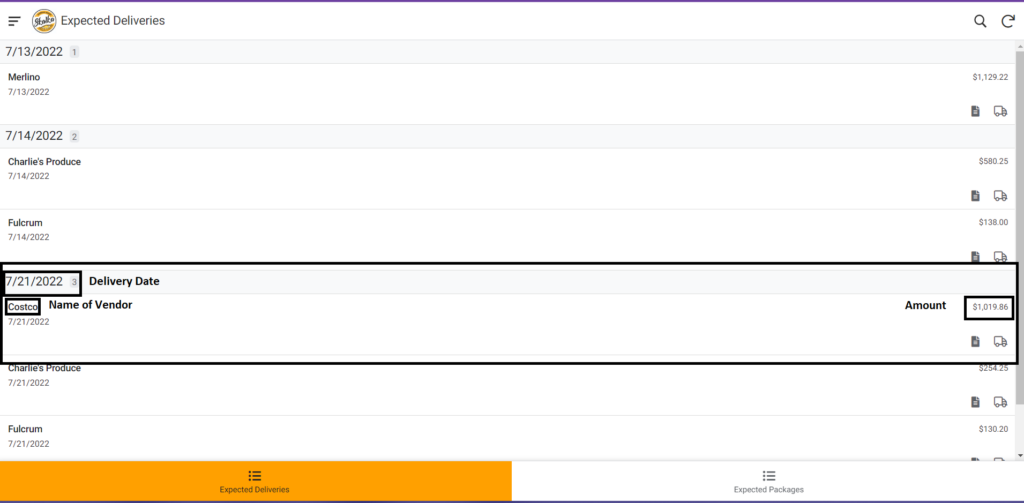
How to Upload an Invoice in Expected Deliveries #
If a delivery arrived, look for the name of the vendor, the delivery date, and the amount in the receipt if it matches one of the Purchase Order in the Invoice Uploader. Like for example, a Costco delivery arrived with the delivery date on June 25, 2022 and its amount is $816.58. To upload the invoice of that Purchase Order try clicking the truck below the amount.
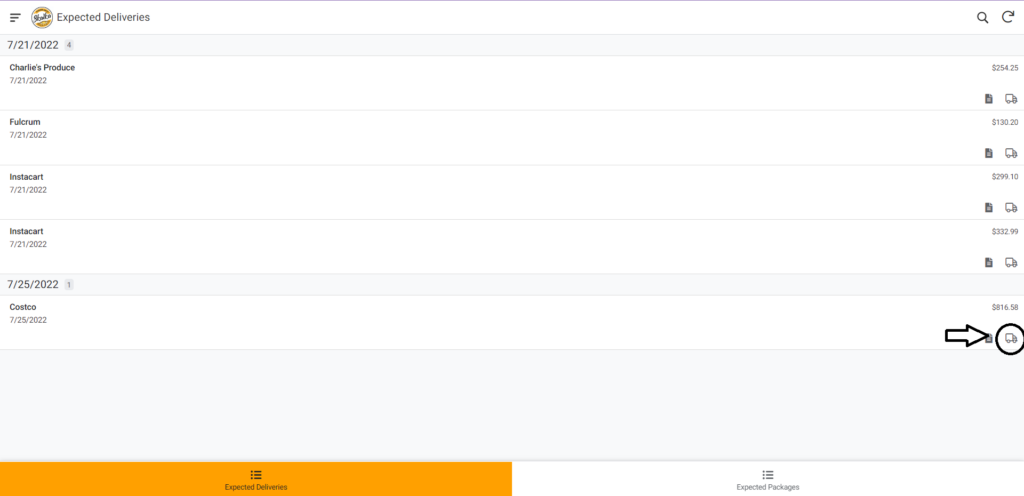
This is what you will see and write down the information needed in the form.
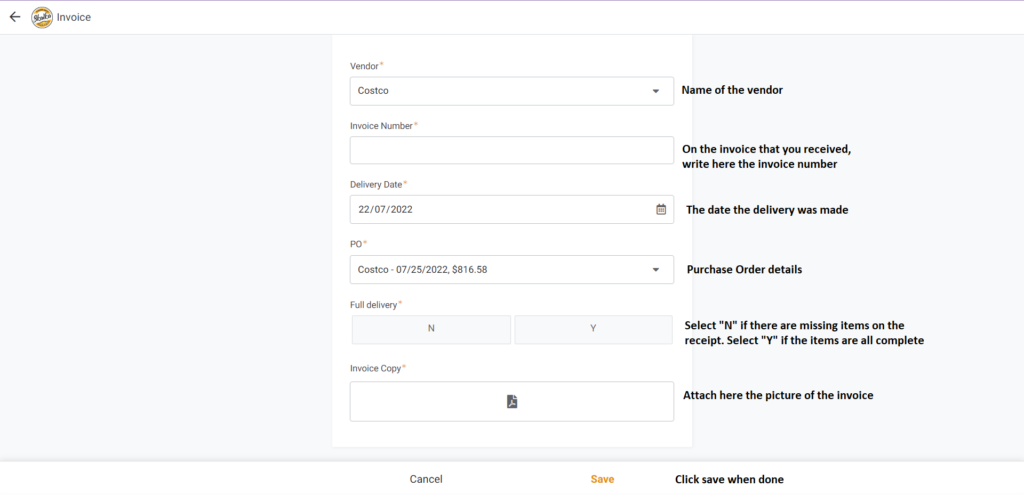
How to Upload an Invoice in Expected Packages #
When a package arrived, take a picture of the shipping label and also a picture of the content. To upload it in Invoice Uploader, select the Expected Packages at the bottom. Find the name of the vendor and the amount if it matches with the package that arrived. Click the cube below the amount.
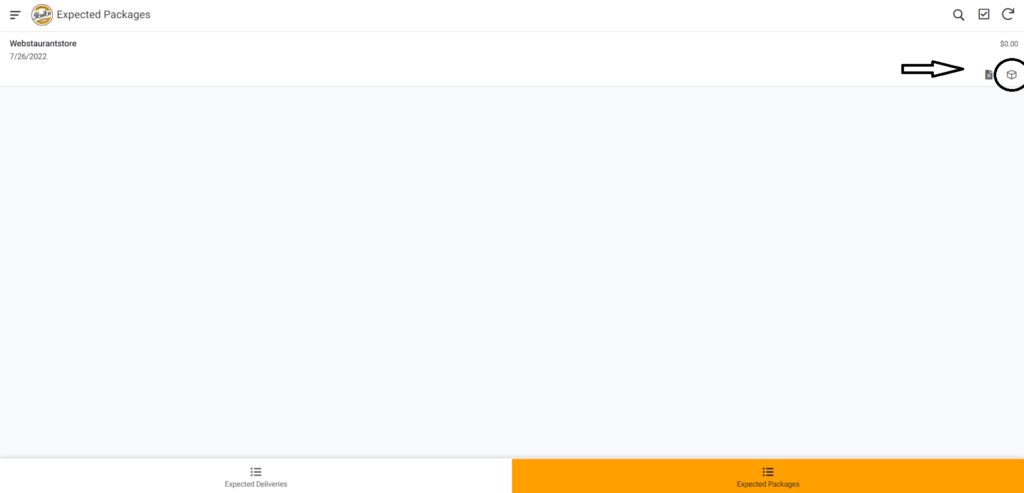
Here is what you will going to write on the form.
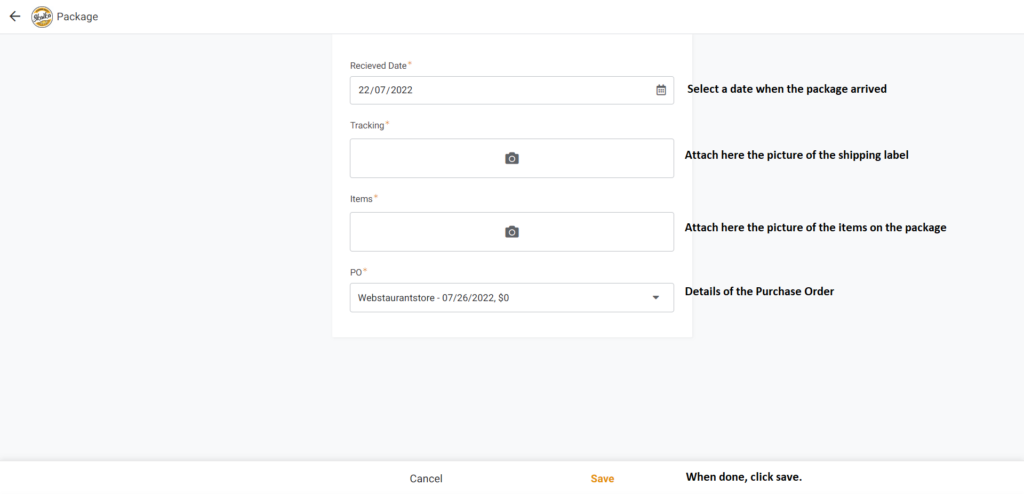
For Instacart Deliveries #
On accepting deliveries on Instacart, you will need to select either all items were delivered or not based on the Purchase Order. If there is a missing item on the delivery, you need to provide details on missing items in the Notes section.
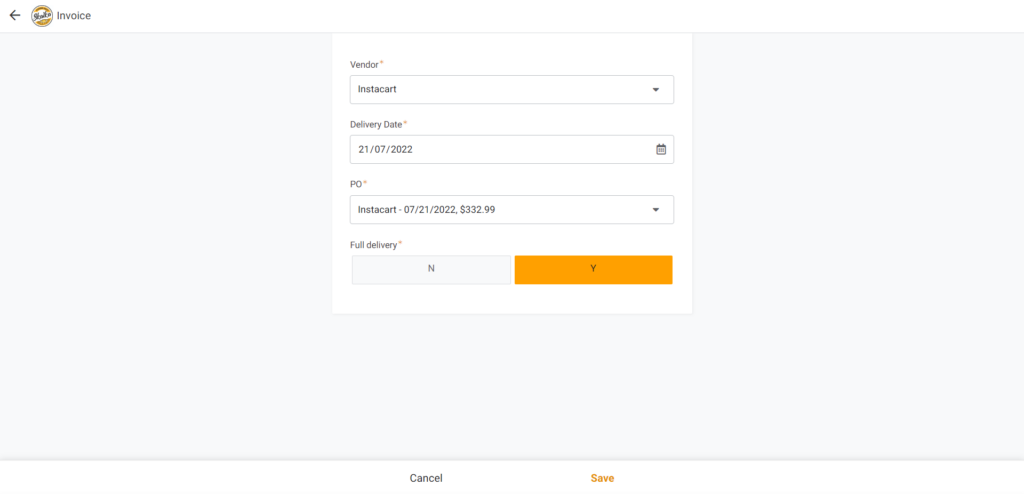
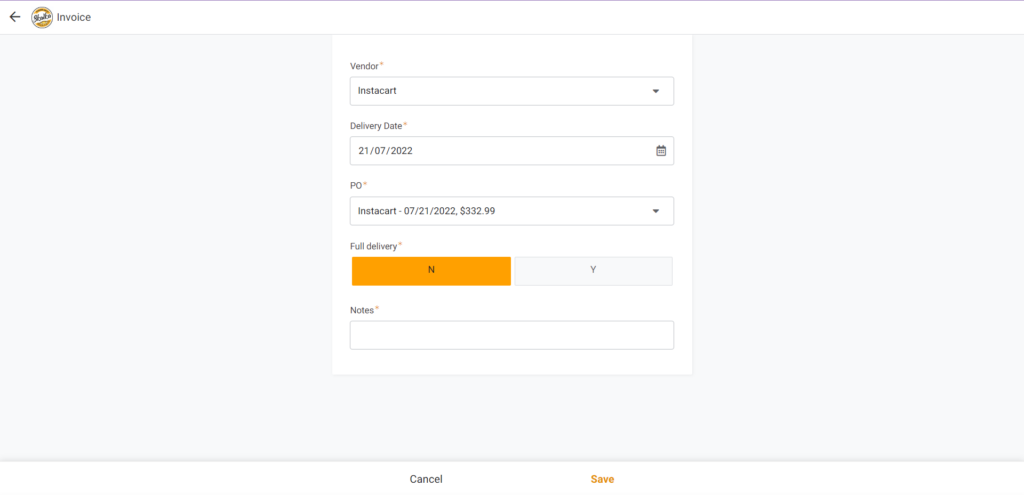
Reminders: #
- Always check if the amount and price of the delivery matches.
- If we need refund, ask the delivery guy for a refund slip.
- Take a picture of the refund slip and upload it on the Skalka App
